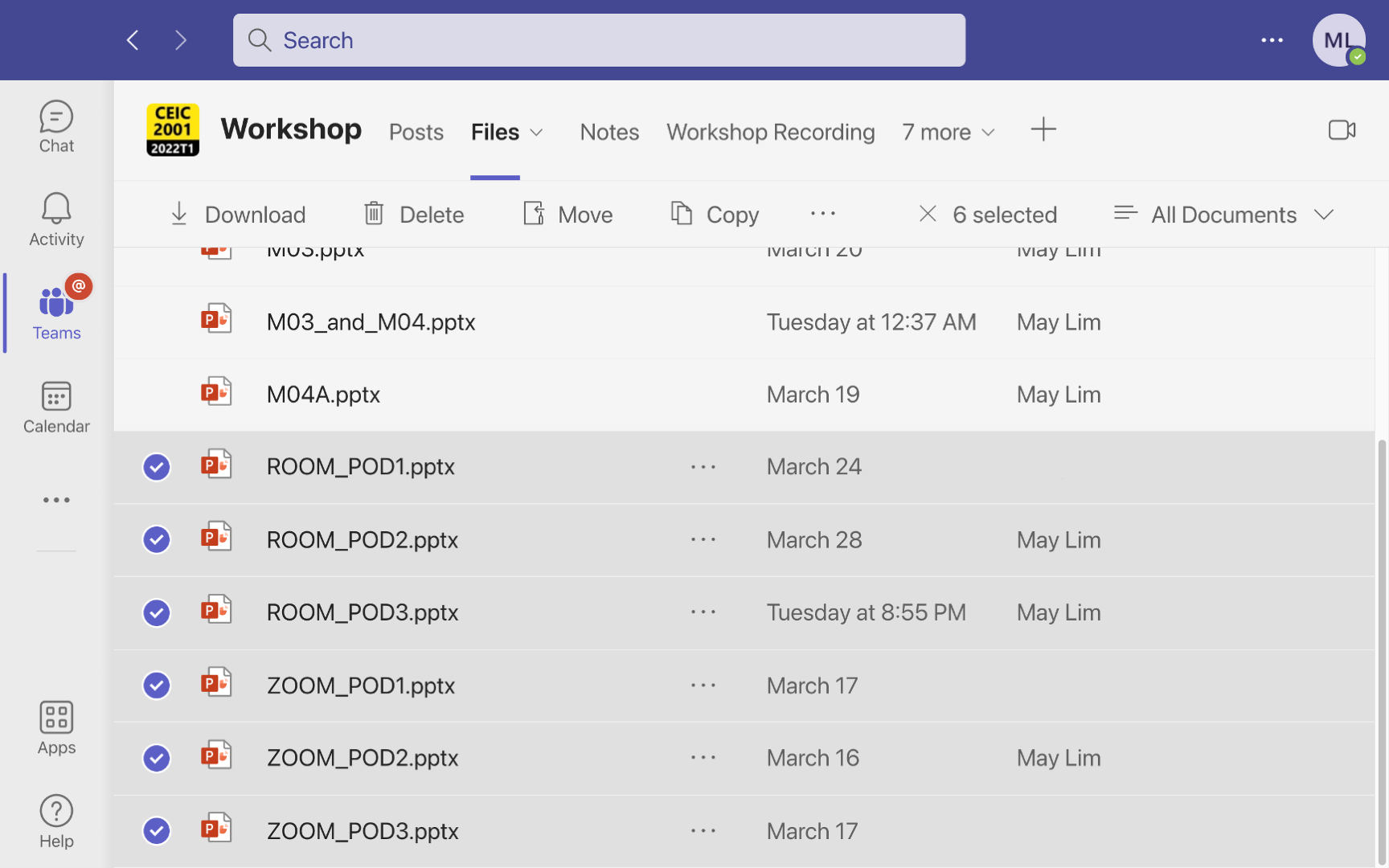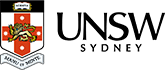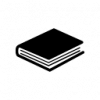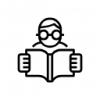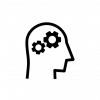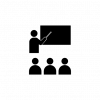HyFlex is a teaching modality that offers students the option of in-person, synchronously online, and asynchronously online for students who had to, or preferred to, participate in the class activity in their own time. Students, like the rest of us, simultaneously inhabit a number of different spaces. They go to class, work, build social networks, maintain relationships, care for others and themselves, play sports, go on exchange programs, travel etc. The flexibility of HyFlex enables students to better integrate their education with other aspects of their life and is a key contributor to student success. It also allows education providers to offer learning opportunities to a broader segment of society, and in doing so, enables equitable and sustainable lifelong learning.
I teach a fundamental engineering course where class interactions and interactivity are key components of my teaching strategy. One of the challenges, when I shifted from a face-to-face to a hyflex modality, was the lack of a suitable virtual learning space that enables text, verbal and visual interaction between the students while working on learning artefacts synchronous and asynchronously. To overcome this challenge, I created a Virtual Learning Workbook in Microsoft PowerPoint for hyflex class interactions.
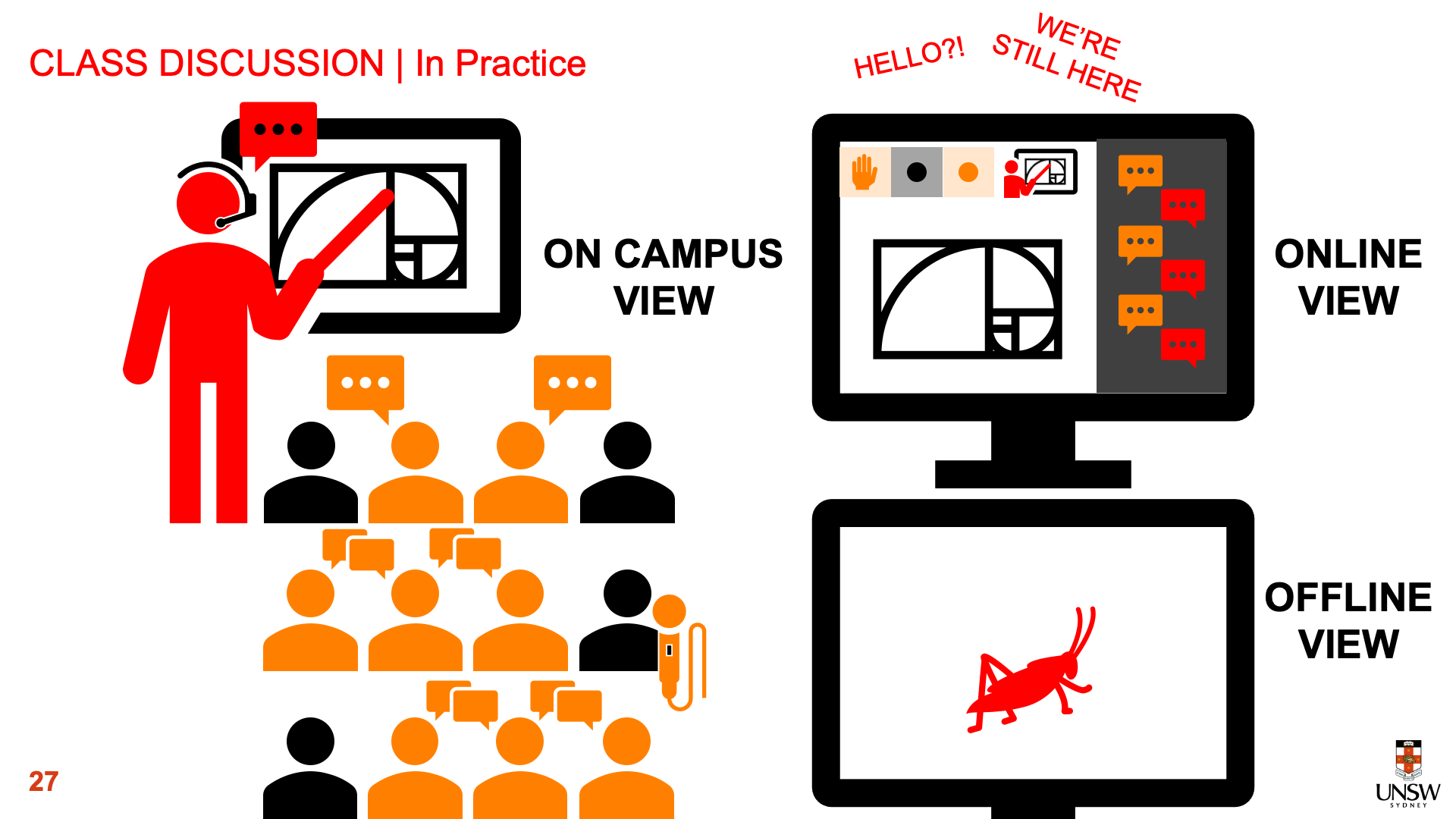
Teach-2: Uses technology effectively to communicate with students and promote learning
Virtual Learning Workbook is simply a Microsoft PowerPoint file with customised slide for the learning activity. To create this workshop, I first open a blank Microsoft PowerPoint file and used Slide Master to create a customised slide with activity-dependent placeholders for text, videos, pictures, charts, shapes, clip art, or background. The file can then be saved as Microsoft PowerPoint template.
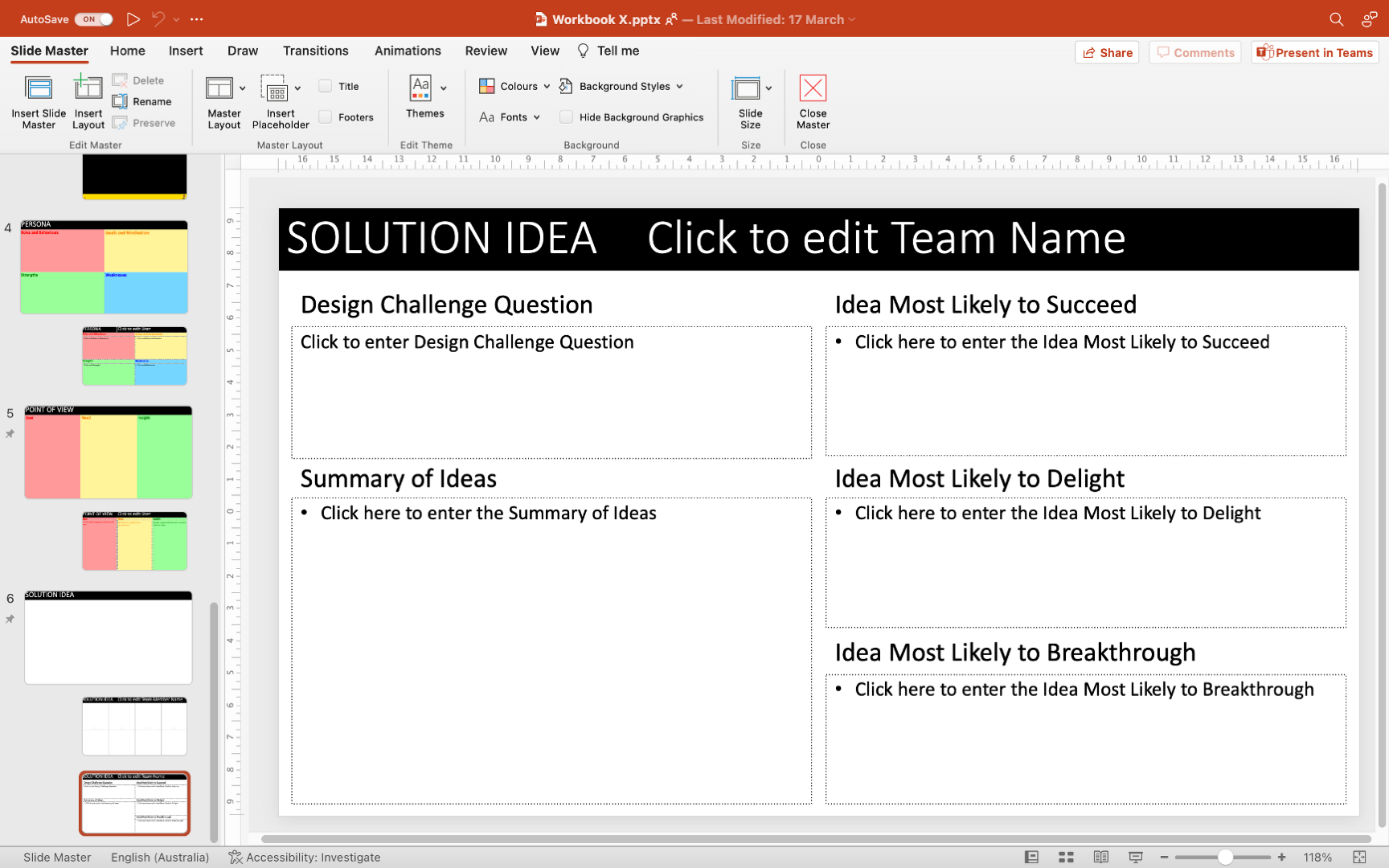
Students can then use Slide Layout to insert as many slides as they need for their learning activity.
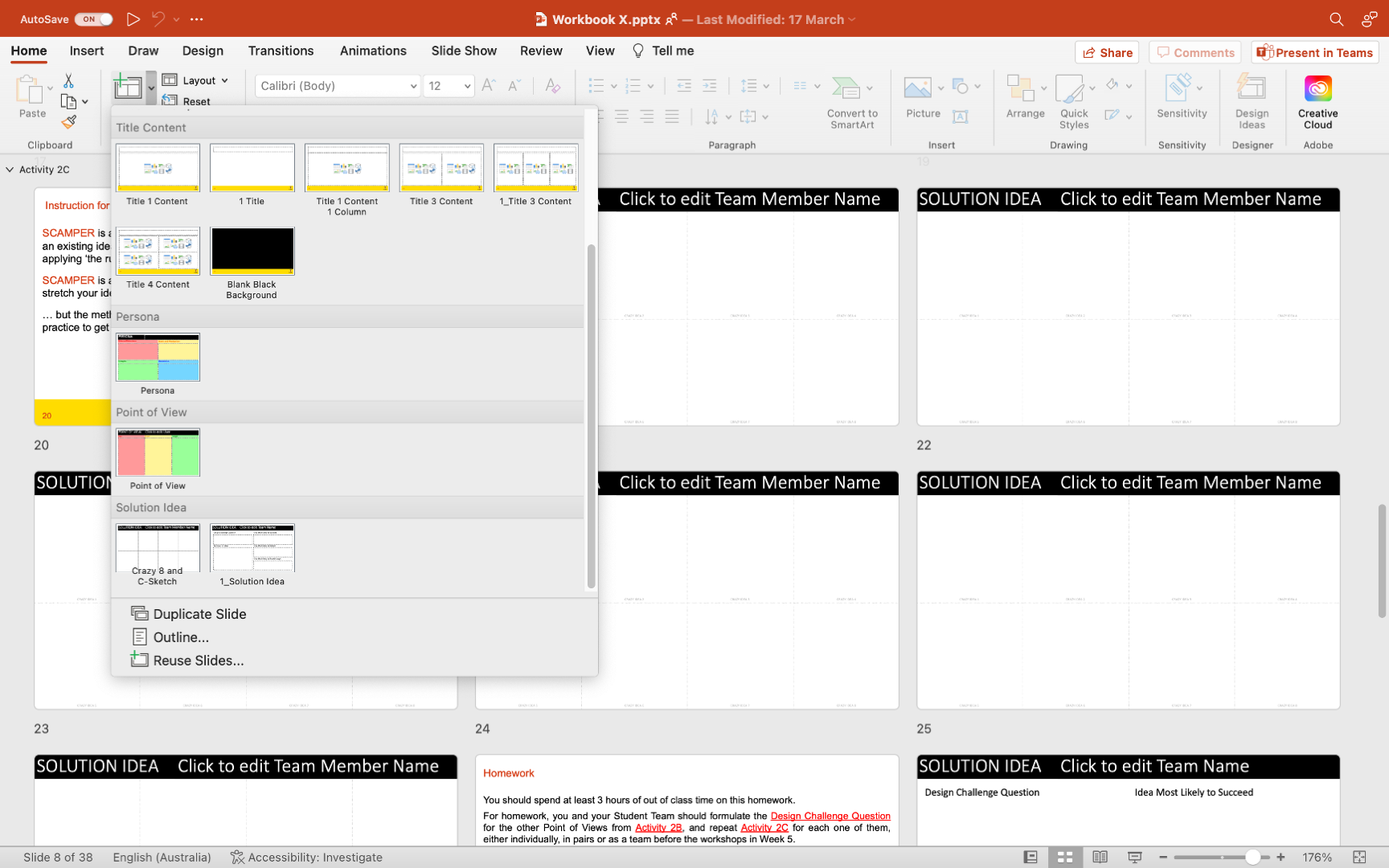
I also include detail instructions for the students on how to undertake the task. The instructions can be in text, audio or video format.

I then duplicate the Microsoft PowerPoint file and save the file in Microsoft Teams for ease of access and sharing.